In this tutorial blog, you will learn how to update the firmware on the DJI Mavic 3 drone.
Updating the firmware ensures an optimal flight experience.
You can update firmware through either the DJI Fly App or a computer using DJI Assistant 2. DJI Fly and DJI Assistant can be downloaded from the DJI product page.
Updating Firmware Using DJI Fly App
- Before updating make sure the current battery level is above 20%.
![]()
- To update firmware using the DJI Fly App, power on the aircraft and remote controller, and make sure the two devices are linked.
![]()
- When the remote controller is connected to the internet, the app will automatically check for firmware updates for the aircraft and remote controller.
![]()
- When a notification appears for a firmware update, tap the notification to enter the update screen.
![]()
- Then tap Update.
![]()
- During the update do not power off or exit the app.
- The aircraft will automatically restart when the update is complete.
Update firmware using DJI assistant
You can update the firmware of the aircraft and the remote controller separately with DJI Assistant 2
- Power on the aircraft.
- Use a USB data cable to connect the aircraft with a computer.
![]()
- Launch DJI Assistant 2.
![]()
- Click the top right corner to log in with your DJI account.
![]()
- Select the aircraft which has been connected to the software.
- Click Firmware Update on the left.
-
Wait for DJI Assistant 2 to refresh the firmware list.
![]()
- Select the latest firmware version.
![]()
- Click Upgrade or Downgrade to start the firmware update.
- Click Start Update to confirm the installation.
![]()
- During firmware updates do not power off the aircraft, exit DJI Assistant 2 or disconnect the aircraft from the software.
- The aircraft automatically restarts when the update is complete.
![]()
- Power on the remote controller.
- Connect it to the computer using a USB data cable.
![]()
- Select the connected device and the latest firmware version to start update.
![]()
- During firmware updates do not power off the aircraft, exit DJI Assistant 2 or disconnect the remote controller from the software.
- The remote controller automatically restarts when the update is complete.










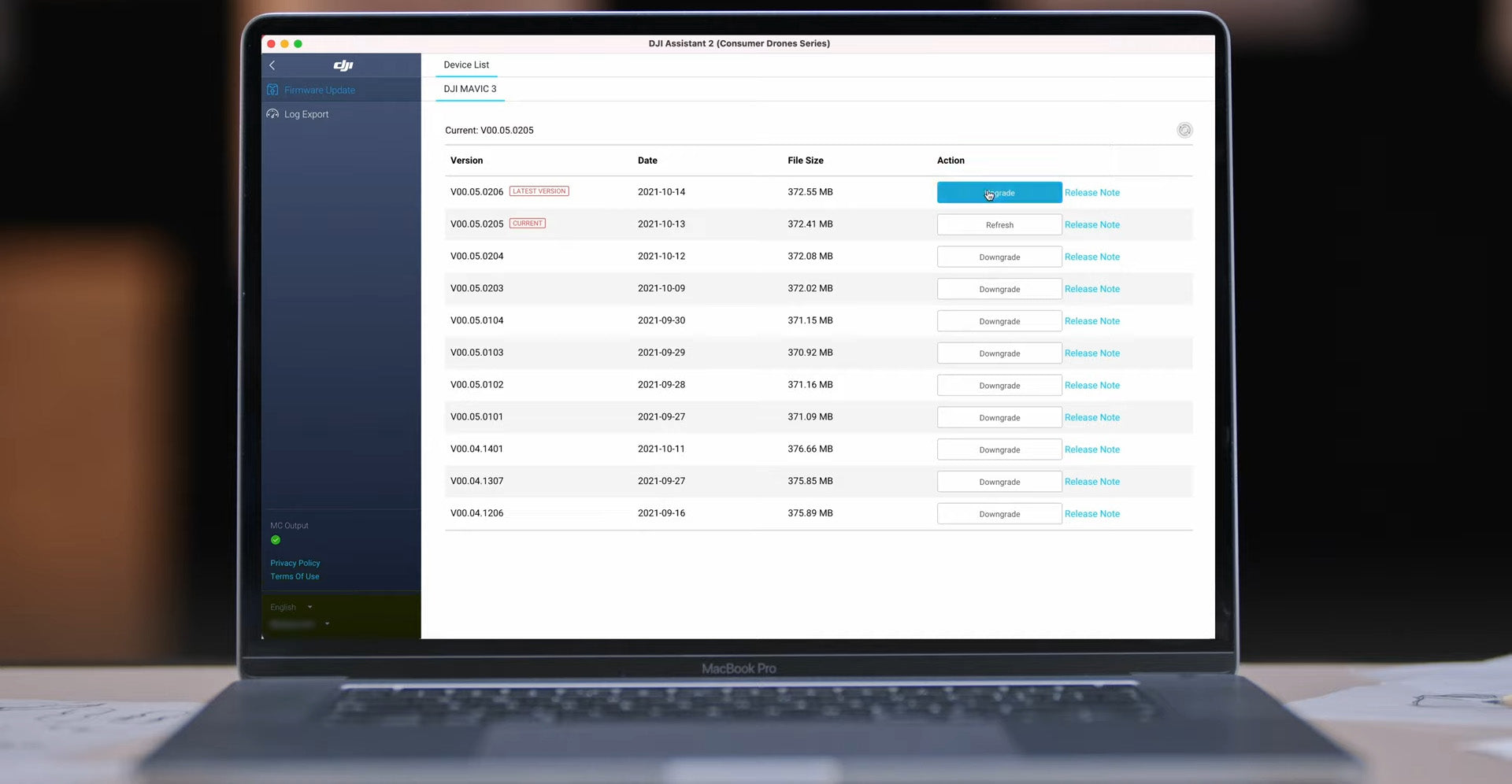





Leave a comment