Full Description
DJI Pocket 2 Creator Combo
Capture 4K content in the palm of your hand.
What is the DJI Pocket 2 Creator Combo?
The DJI Pocket 2 is a stabilised mini camera, capable of capturing 4K footage.
To help content creators go further, the DJI Pocket 2 Creator Combo features the gimbal, as well as a range of accessories.
The Creator Combo includes:
- DJI Pocket 2 Gimbal Camera
- Mini Control Stick
- Tripod Mount (1/4”)
- Wide-Angle Lens
- Wireless Microphone + Windscreen
- Do-It-All Handle
- Micro Tripod
The advantage of buying the Pocket 2 Creator Combo bundle is that it includes many of the key accessories, instead of having to buy them separately. You'll get a more complete experience than buying the Pocket 2 alone and save money over buying all the accessories separately!
A standard edition is also available, but only includes the gimbal, the Mini Control Stick and Tripod Mount (1/4”).
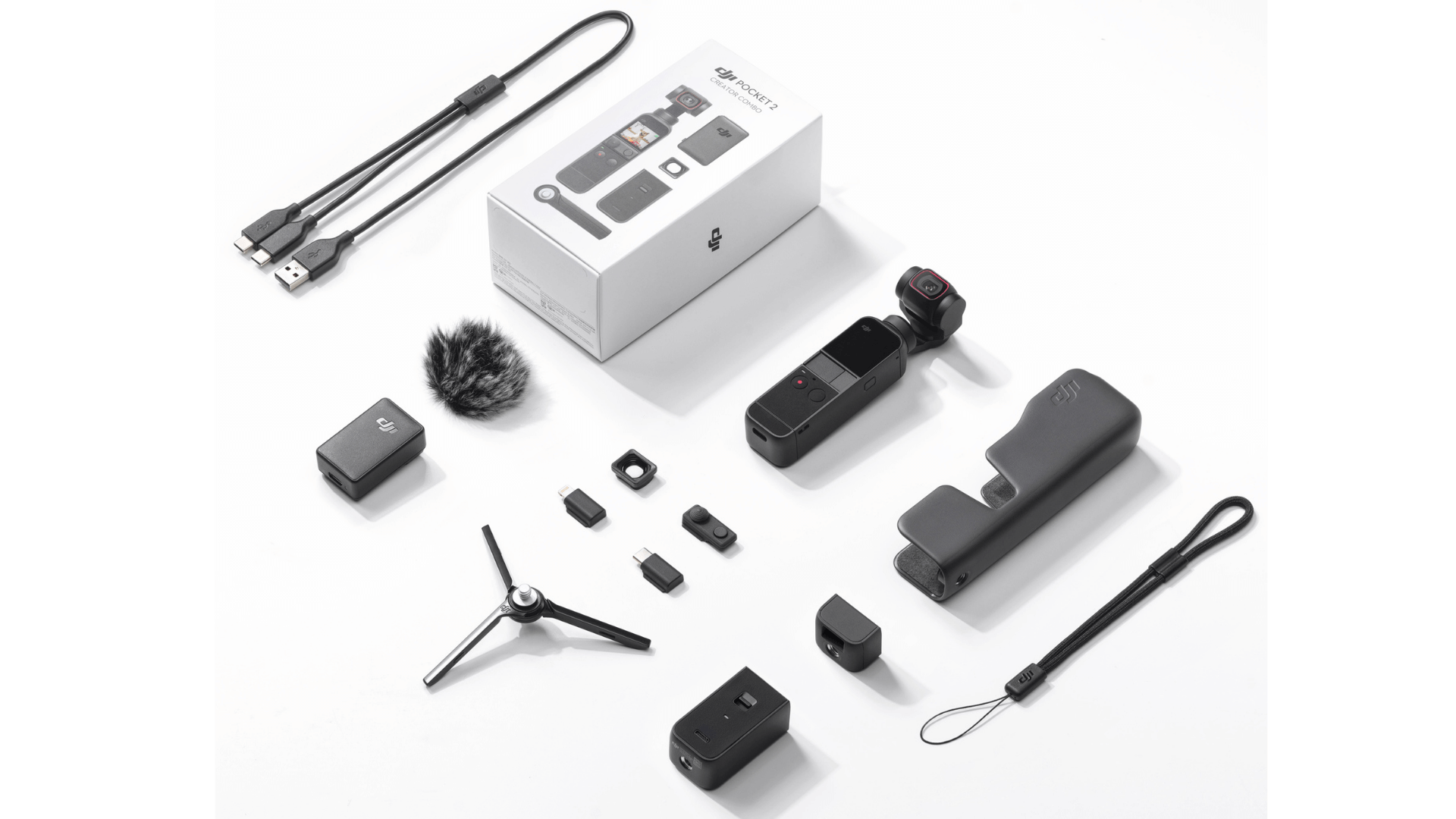

Key Features Of Pocket 2 Creator Bundle
The DJI Pocket 2 Creator Bundle features DJI's most powerful and portable stabilised mini camera to date.
Key features of the camera include:
- Upgraded 1/1.7-inch sensor
- 20mm f/1.8 lens
- 140 minutes of battery life
- New DJI Matrix Stereo audio system
- Capture 16MP or 64MP images
- Video resolution of 4K/60fps at 100Mbps
- HDR video
- 8x zoom; 4x lossless zoom
- Redeveloped Autofocus
DJI Pocket 2 Creator Combo - A new breed of gimbal
Key features in more detail.
Tiny Camera, Big Results
Small enough to slip into your pocket, the DJI Pocket 2 Creator Combo is an intelligent 3-axis gimbal which can be taken anywhere.
The Pocket 2 benefits from a larger sensor than the Osmo Pocket, with a 1/1.7″ sensor. It also has a 20mm f/1.8 lens with 93° FOV to enable a bright and wide cinematic look.
Creatives have the tools to obtain crisp content, thanks to the Pocket's ability to shoot video at 4k/60fps at 100Mbps and capture 16MP or 64MP images in high-resolution mode.
Other highlights include.
- HDR video has been added to make videos pop with vivid colours.
- Redeveloped AutoFocus, using Hybrid 2.0 AF. This blend of phase and contrast detection increases speed and accuracy.
- 8x zoom using 64MP mode, with 4x lossless quality using 1080p/16MP mode.


DJI Matrix Stereo - An Enhanced Audio Experience
The DJI Pocket 2 benefits from DJI Matrix Stereo; a new and improved audio system which provides crisp and clear sound recording.
DJI Matrix Stereo has four microphones to offer enhanced audio effects.
Directional Audio enhances sound recording from those microphones to pick up as much detail as possible, while SoundTrack adjusts the audio based on where the camera is facing.
The gimbal also benefits from Audio Zoom, which enhances audio as the camera is zoomed.
For added sound enhancements, Wind Noise Reduction helps to keep the audio clean in outdoor environments.
Intelligent Modes
The DJI Pocket 2 Creator Combo has a range of intelligent modes and features to enhance content creation and provide a simplified and intuitive user experience.
- Pro Mode: Control advanced settings like ISO, shutter speed, EV and focus mode.
- ActiveTrack 3.0: Select a subject and let Pocket 2 keep it in the frame automatically.
- Panorama: Choose between 180° Pano (captures four photos for landscape images) or 3X3 Pano (merges nine images for a wide and detailed view).
- Slow Motion: Maximum speed and resolution of 8x at 1080p.
- Livestreaming: Livestream directly to Facebook, YouTube, or RTMP.
- Timelapse, Hyperlapse, Motionlapse: Three different time-lapse operations. Hyperlapse automatically integrates Electronic Image Stabilisation (EIS) for added smoothness. Users have the ability to save individual images separately, record in RAW format, and use ActiveTrack 3.0.
- Story Mode: Pre-set camera movements, colour profiles and music.
- Fast Wake: Turns Pocket 2 on instantly and begins filming.
- Drop Aware: An automatic fall protection behaviour.
- Gimbal Locked: Keep the gimbal stable.
- Pause Recording: Shoot, pause and resume video recording.

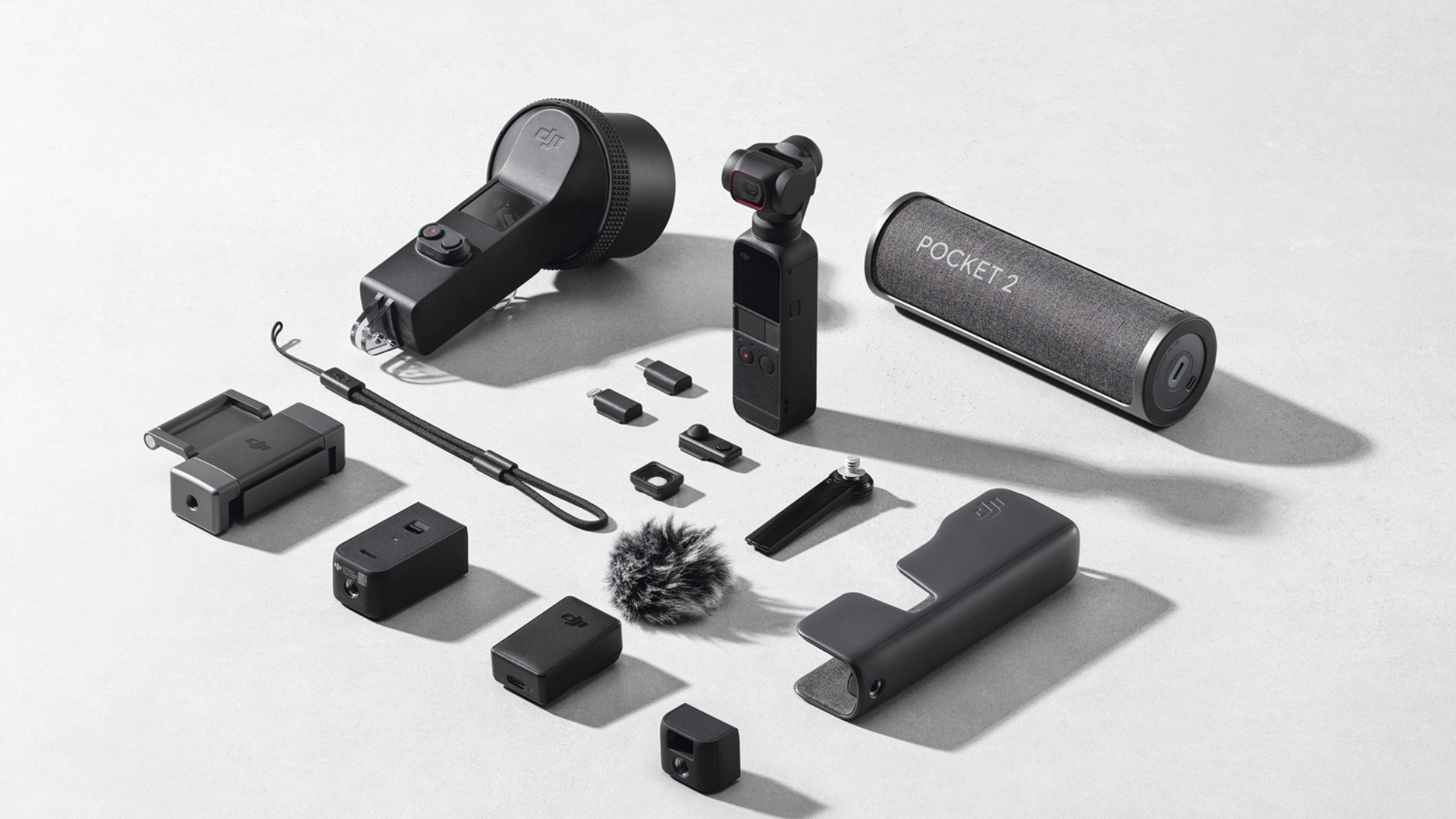
Modular Design And Suite Of Accessories
The DJI Pocket 2 Creator Combo has a new modular design which lets users remove the bottom section of the grip and attach several accessories.
This includes a base to attach the micro-tripod, a WiFi module and a Do-it-all Handle with a tripod base, WiFi module, speaker and 3.5mm audio jack.
A number of accessories are included in the Pocket 2 Combo edition, but others available to buy separately include:
- Sleek charging case
- Waterproof housing
- Extension rod
- Smartphone support system
Dedicated DJI Mimo App
The DJI Mimo app makes it easier to produce and manage content.
- AI Editor: App automatically recognises the highlights of your footage and combines them into a short shareable video.
- Trimming: Users no longer need to download the entire video as content can be trimmed directly in the app.
- Batch Select: Select, delete, or download multiple items at once.

Frequently Asked Questions
Learn more about the DJI Pocket 2
10 cm for photos and 20 cm for videos.
Single Shot, Pano, Timelapse, Motionlapse, Hyperlapse, Slow Motion (1080p @ 120/240fps), HDR Video (V1.1 firmware version or higher).
When shooting photos, videos, or slow-motion video, ActiveTrack and FaceTrack can be enabled in the following ways:
In Gimbal Locked mode, the camera does not move at all, no matter how the handle moves. Press and hold the function button, and a lock icon will appear on the top right corner of the touchscreen, indicating Gimbal Lock mode is enabled.
When Pro mode is off, the Directional Audio is set to All by default; When Pro mode is on, you can tap the Pro icon to switch between All, Front, and Front and Back.
Yes, but it is recommended that you use the gimbal after it is fully charged because the battery will heat up, and the service life will be shortened when it is charging and operating at the same time. You can also purchase the DJI Pocket 2 Charging Case for extended operating time.
Download the video to your phone, or directly share it via the DJI Mimo app.
No, but the DJI Pocket 2 Waterproof Case is available for underwater use at depths of up to 60 m.
Product Specification
DJI Pocket 2 Specs
|
Specification |
Value |
|---|---|
|
Dimensions |
124.7 x 38.1 x 30 mm |
|
Weight |
117 g |
|
Stabilisation |
3-axis |
|
Controllable Range |
Pan: -230° to +70° Tilt: -100° to +50° Roll: ±45° |
|
Mechanical Range |
Pan: -250° to +90° Tilt: -180° to +70° Roll: ±90° |
|
Max Controllable Speed |
120°/s |
|
Angular Vibration Range |
±0.005° |
|
Sensor |
1/1.7” CMOS Effective pixels: 64 MP |
|
Lens |
FOV 93° f/1.8 Format equivalent: 20 mm |
|
ISO Range |
Photo: 100-6400 (16 MP), 100-3200 (64 MP) Video: 100-6400 Slow Motion: 100-3200 |
|
Electronic Shutter Speed |
8-1/8000 s |
|
Max Image Size |
9216×6912 pixels |
|
Still Photography Modes |
Single Shot: 16 MP, 64 MP Countdown: 3, 5, 7 s Panorama: 3×3, 180° |
|
Video Resolution |
4K Ultra HD: 3840×2160 @ 24/25/30/48/50/60fps 2.7K: 2720×1530 @ 24/25/30/48/50/60fps FHD: 1920×1080 @ 24/25/30/48/50/60fps |
|
HDR Video Resolution |
2.7K: 2720×1530 @ 24/25/30fps FHD: 1920×1080 @ 24/25/30fps |
|
Video Modes |
Video HDR Video Timelapse Motionlapse Hyperlapse |
|
Motionlapse |
Left to Right Right to Left Custom motion (max 4 points) |
|
Slow Motion |
1080p/120fps (for 4x) 1080p/240fps (for 8x) |
|
Max Video Bitrate |
100 Mbps |
|
Supported File Formats |
FAT32 (≤32 GB)/exFAT (>32 GB) |
|
Photo Formats |
JPEG/DNG |
|
Video Formats |
MP4 (MPEG-4 AVC/H.264) |
|
Supported SD Cards |
Max 256 GB SDHC/SDXC UHS-I Speed Grade 1 or UHS-I Speed Grade 3 microSD The following microSD cards are recommended: Samsung EVO Plus 32GB UHS-I Speed Grade 1 microSDHC, Samsung Pro 64GB UHS-I Speed Grade 3 microSDXC, Samsung Pro Endurance 64GB UHS-I Speed Grade 1 microSDXC, Samsung Evo Plus 64GB UHS-I Speed Grade 3 microSDXC, SanDisk Extreme 16/32GB UHS-I Speed Grade 3 microSDHC, SanDisk Extreme Plus 128GB V30 A1 UHS-I Speed Grade 3 microSDXC, SanDisk Extreme Pro 64GB V30 A1 UHS-I Speed Grade 3 microSDXC, Lexar 633X 32GB UHS-I Speed Grade 1 microSDHC, Lexar 633X 32GB UHS-I Speed Grade 1 microSDHC. |
|
Audio Output |
48 kHz, AAC |
|
Battery Type |
LiPo |
|
Battery Capacity |
875 mAh |
|
Battery Energy |
6.738 Wh |
|
Battery Voltage |
7.7 V |
|
Battery Charging Voltage Limit |
8.8 V |
|
Battery Input Voltage |
5 V/2 A or 5 V/1 A |
|
Battery Charging Environment Temperature |
5° to 60° C (41° to 140° F) |
|
Battery Operating Temperature |
0° to 40° C (32° to 104° F) |
|
Battery Operating Time |
Up to 140 minutes |
|
Battery Charging Time |
73 minutes (when using a 5V/2A USB adapter) |
|
DJI Mimo App - Required Operating System |
iOS 11.0 or later Android 7.0 or later |
|
DJI Mimo App - Live View Quality |
4K/60fps: 480p Story Mode: 1080p Other Modes: 720p |
What's in the Box
DJI Pocket 2 x 1
DJI Pocket 2 Mini Control Stick x 1
DJI Pocket 2 Cover x 1
DJI Pocket 2 Tripod Mount (1/4") x 1
DJI Wrist Strap x 1
Smartphone Adapter (Lightning) x 1
Smartphone Adapter (USB-C) x 1
DJI USB Splitter Charging Cable (Type-A to Type-C) x 1
DJI Wireless Microphone Transmitter x 1
DJI Wireless Microphone Windscreen x 1
DJI Pocket 2 Do-It-All Handle x 1
DJI Pocket 2 Wide-Angle Lens x 1
DJI Pocket 2 Micro Tripod x 1















